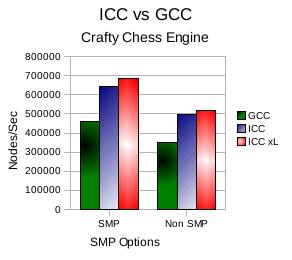IT Adventures
Intel C Compiler for Linux
by admin on Oct.22, 2008, under IT Adventures, Linux, Sago Labs
Recently I learned that Intel makes its professional C compiler for Linux available for free. I discovered this fact at this blog, the writer of which extolled the virtues of the Intel C Compiler (ICC) and how the binaries it creates can run faster than those compiled with the GNU C compiler (GCC) – up to 35% faster. The author gave some test results of benchmarks created using Crafty, a chess engine.
Well – all this seemed pretty interesting to me! Using Crafty seemed a great idea, chess engines being so computationally intensive. Crafty also has an apparently undocumented benchmark function, so this is perfect.
Of course I am familiar that different compilers, compiling options and optimizations can effect the performance of the resulting binary, but I have never personally compared these results. And the potential for such significant gains was too tempting to pass up. Plus I could experiment with the Atom specific optimization flag. A veritable candy store of geekness.
I decided to duplicate that authors test, using the Intel and GNU compilers to compile Crafty and generate some benchmarks. My results were quite comparable to his, in fact the ICCC benchmarks were a bit better.
Here you can see the comparison between the GCC and ICC versions, and well as a third option showing an ICC version compiled with the -xL optimization flag for the Intel Atom.
In Crafty there was a slight improvement compiling with the -xL flag specifically for the Atom architecture. However, there is a significant difference between the ICC and GCC versions as you can see:
The substantial improvements available through compiling using the Intel C compiler clearly show it should be used when possible, particularly on computationally intensive applications.
Installing ICC is quite straightforward. Ensure you have GCC and G++ (called GCC-C++ in some distro packages) as these are required. Then just run the install script.
The specific Makefile options I used to compile each of the above three versions can be found on this Wiki article I wrote on Crafty – I did have to experiment with these a bit to get the ICC version to compile correctly. I also have a page on the Intel Compiler specifically here.
Have fun test driving this for yourself and please comment your tests and findings, I would love to hear about them.
Adobe CS3 Trials Unavailable
by admin on Oct.18, 2008, under College Stuff, IT Adventures
Recently Adobe removed the trials for their CS3 line of products. While trials for the new CS4 versions are planned to be released mid November, this leaves you a bit high and dry for now.
(CS4 trials are now available, but often for classes you need a bit more that 30 days, and it is really inconvenient to have the trial run out mid class. Following the steps below will allow you to bide some time so you can finish your class and eventually buy the Adobe products you need.)
As I am taking a college class for Dreamweaver during this surprise moratorium, I found this most annoying. So if you are in a similar boat, your options are:
Download the beta version of the CS4 product at here :
Update2 – OSX CS4: Since originally posting this I had to later repeat these step with Photoshop CS4 for Mac. The step are essentially identical — using a key to allow the install to complete and then simply redirecting network connections which attempt to connect to the Adobe licensing server by adding one line to your /etc/hosts file in OSX:
127.0.0.1 activate.adobe.com
I used the keygen provided by soadfreak2005 in a torrent I found here. This torrent includes screen shots and a detailed guide and has two keygens, one of which provides valid keys for both Windows and OSX.
Also, unlike the CS3 windows version – do NOT remove the Adobe PCD\cache directory or it contents, or change permissions on that folder. This will result in Photoshop failing to start with a message to reboot and contact Adobe support. You can simply leave those files alone, use the keygen and redirect network connections to Adobe as above, this is all that is required.
Update: What a pain in the ass man. I verified you can install this. However, you must remove this file before you run it and then enter the key below. So download it, install it and then before running it remove this file:
C:\Program Files\Common Files\Adobe\Adobe PCD\cache
Then run the program, it will ask you for a key. Use this key:
1192-1413-8739-4724-1366-4303
Now . . that still likely is not enough. The file you removed gets recreated. CS4 has a nifty registration program that looks for an active internet connection and them randomly launces the registration tool and checks your key. If your key is found to be invalid you have to delete the cache file again as above and re-enter the key. You will continue to have this problem.
Acer Aspire One Praise and Annoyances
by admin on Oct.16, 2008, under IT Adventures, Netbooks
(Update: See the post here for additional review comments, suggestions and other Aspire One info.)
A few weeks ago I got a new Acer Aspire One ultra mobile notebook (umpc). Very cool little device and I am essentially completely satisfied with the hardware itself. The screen is fantastic, great contrast and clarity. Wifi card (Atheros AR5006EG) does injection. I was holding off on buying a UMPC until ones with the new Intel Atom were available, so I passed on the Asus EEE series, etc. and held off until now. I just really wanted a multi-thread capable CPU, and over all I am very happy with this device.
However – the Fedora 8 Linpus OS it comes with never ceases to annoy me. If you are anything like me, you will likely encounter some of the following annoyances. Some of these are pretty corny, but definitely can stop you in your tracks.
While the stock OS may be fine for those who will not ever venture beyond OpenOffice and Firefox, when you really start to use it, you can find a few land mines in your path. Here is my list of those I found most annoying and some suggested solution:
Cross Platform Geekness
by admin on Aug.31, 2008, under College Stuff, IT Adventures
I rather get off on making apps run on things they were never meant for. It’s just good fun.
Last semester I had to use this “Windows only” program called Visual Logic for a class. I got it to run under wine easily enough and used it for the duration of the class.
Now Sydney is taking that same class but she wanted to run it under OSX on her Mac. Okay, no problem – mostly.
Using X Forwarding I set up a script that sets her local $DISPLAY variable (which does not get set automatically in OSX terminal), sets up Xquartz rather than the regular OSX X11 server to run correctly, logs her into my Linux box (using ssh key authentication) and then runs wine and the Visual Logic program which is in turn X forwarded over SSH and displayed on her OSX screen. Bwah ha ha . . .
I turned this into an executable script on her OSX Desktop – learning that OSX needs a .command suffix to make such click executable.
And viola – it actually works, well – mostly. The Windows “File Open” window is rendered without text (nice) and the screen refresh in Visual Logic itself is pretty crappy when you X forward it. But it does actually run.
And here is the little beastie. Should you need to X forward any apps to OSX you may find it useful:
$cat VisualLogic.command
#!/bin/bash
export DISPLAY=:0.0
/usr/X11R6/bin/Xquartz -xinerama&
ssh -X [email protected] wine /home/paracelsus/Desktop/VisualLogic-Course-2.2.exe
In order to make wine run automatically I just appended the remote command to run onto the end of the ssh command.
I found this site, which held the secret to the Xquartz server secret. Also, here is a good Apple site on X forwarding and the X11 server in OS X. You have to install Apple’s X11 server from your OS CD or download it for any of this to work – I have a bit more info on that on my OSX Darwin wiki article.
Even though it is a bit clunky, it was still fun taking a Windows app, running it under Linux and X forwarding it to OS X. Now that is just kind of fun.
New Fall Classes Start
by admin on Aug.27, 2008, under College Stuff, IT Adventures
School started this week so I am back to being very busy. I am taking four classes this semester, two in class and two on line:
Building Scalable Cisco Networks (Advanced router protocols: EIGRP, OSPF, ISIS, BPG) and IPv6. More in depth with the protocols, load balancing and designing networks for scalability.
Cisco Wireless Networking and Security
Advanced Web Site Design (Yes, some day it is possible that timelordz.com will actually have a home page, though I make no promises. WordPress, Sugar, Splunk, Torrent servers, Mediawiki, Cacti, etc. all hide happily behind that blank home page – perhaps that will change now that I can have some time to make some pages for class.)
Intro to Business
The two Cisco classes are some of the four total needed for CCNP certification, they should be pretty interesting but there is a lot of material to cover in them.
After this semester I am pretty sure I would be able to finish my degree on line if I chose to, though a few of the classes I wouldn’t mind doing on campus. But the flexibility to move if needed, etc. it very good.
Next semester I am looking at perhaps taking a PHP/MySQL class or some C programming classes, just for fun.
Syd is also taking three classes this semester. Advanced Web Designs, a Computer Technology Overview class and another Web Design / CSS class. She is doing great in her web design side projects and should have a site up soon to showcase her digital portfolio of graphics design projects she has been doing for people.
No rest for the wicked . . .