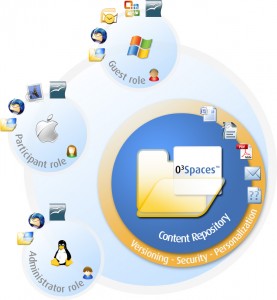Author Archive
Our New Adopted Cat – Rats Be Warned.
by admin on Feb.15, 2009, under My Life
We couldn’t take it any more. The smell of the decaying rat was nauseating. It had been rotting away peacefully, and slowly, for over a month. The condo association was – get this – not really very interested or helpful in addressing the issue. Stunning. Perhaps if they stopped poisoning the rats they wouldn’t die in the walls and ceiling, but once you become the proud keeper of a dead rat you join the ranks of the very 1337 residents – and you are on your own. We called in a private animal control specialist (professional pied piper) yet despite his valiant attempt the rotting rat could not be found, though he did remove several baby rats from the vacant condos above us. Ahhh the joys of condos.
A decision needed to be made and a plan implemented to immediately address this issue of olfactory security. We made the call.
You see the owner of our Condo lives in California, and is an old friend. We rent from her. Previously we had inquired as to having a cat, but she declined for understandable reasons. But this – this was something completley different. We implored her to allow us a beastie for one very pragmatic reason:
We needed a ratter.
The ultimate low-tech, time honored, historically proven anti-rat machine.
And thus was the genus of a trip to Petsmart born. The next weekend there we stood, assaying the available potentials. One seemed friendly, meowing politely with a slight edge of “God save me” – only to attempt only to scratch and bite you once let out. Others were not very noteworthy, but there was one cat we kept going back to – certainly the best looking of the bunch. But looks were not enough. It had to be smart, friendly, a ratter and meet our every expectation. A ratter for all seasons. A renaissance cat.
The cat that caught our eye was a curious and pleasing blend of gray and muted red, very unique and attractive. It had the genetic base line code of aloofness and alternating interest and disinterest. But it was friendly and did not try to bite or scratch us, and seemed quite alert and intelligent.
We returned the next day to see again how the cat responded, and she did quite well. We had found our beastie. A quick whirlwind through the store to acquire a few catssentials and a paper to sign from the adoption agency an we were soon off, cat in tow.
Between last weekend and this, she has become more at home by the day. She still comes in and cries a few times a night, but is not incessant. She has discovered every possible nook, showing us a few we missed and seems to be blending into our lives quite nicely. She still is a bit hesitant to lay in your lap, but eyes it frequently with a trepidatious look. She lets you pat her though, touch and hold her paws and is very calm, so I think it only a matter of time before she sells out completely.
We have wanted a cat for a while, and are happy to have her. A name is yet to come – we are looking for the right one. So far Willow and Terra (as in the buried terracotta army of Qin Shi Huang the First Emperor of China) are the leading choices, but we shall see. Hummm Terracatta . .
Syd and I both feel we definitely chose the right cat (or were chosen by). Here are a few pictures for now, until we get some better ones.
And as for the rats . . . let them come if they dare.
Solaris 10 On Acer Aspire One
by admin on Feb.11, 2009, under Linux, Netbooks

A large grin now occupies my countenance whenever I boot up my Aspire One. I just can’t help myself.
As the grub splash screen comes up with the Solaris branding, and then watching ZFS initialize and SMF start services, ending in a nice cobalt blue Solaris log in screen. I just can’t help but smile.
Running Solaris on my little netbook allows me to experiment with so many features I have been wanting to become more familiar with. ZFS, Dtrace and containers are all working fine. And the fun just goes on from there.
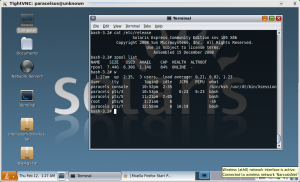
I downloaded an installed Solaris Express Community Edition B105 and installed it via a USB attached CD ROM. The install did take quite some time, and I had to play around with the install options to get the install size down to a reasonable level. By default it wants to install more than 8GB, just larger in fact than then size of the SSD. However, this can be thinned considerably by going through the components to install. I got it down to about 3GB.
One caveat – I actually had to plug in the NIC in order for the networking (wireless and wired) to be properly detected during set up. Otherwise no networking device drivers are installed. Of course you could always install them after via downloading the packages onto a USB key – but why really.
I found the hardware to be very well supported with just the basic B105 install. Wireless networking, sound and X Windows (either GDM and basic Gnome or CDE) work quite well.
There are additional drivers you can get for video, wireless and SD card readers from either this great blog here or from the HCL site page for the Aspire One (which is itself pretty cool to see). The blog link goes to a Sun employee blog which has many very informative posts on running Solaris on the Aspire One, you will definitely want to check it out. Instructions for installing the drivers are there as well.
Although you can install and run it with only the base 512MB the Aspire comes with, and it is usable, it is a bit slow – not terrible, but you do notice it. I upgraded to 1.5GB and it runs absolutely fine.
You can install either StarOffice off the CD, however I chose to simply download the OpenOffice 3 package for Solaris, and it installed with no issues.
I still wanted a Linux OS as well, and so installed EEEBuntu onto a 16GB SD card and added an entry to Grub to boot to it. This works extremely well, and I can dual boot to either OS just fine. (See this post for more details on how to set this up.)
I really enjoy running Solaris on my Aspire One. So much for the idea “Solaris is great for big enterprise applications, but it is way overkill for a desktop – too much overhead.”
I really applaud Sun for making Solaris available as an Open Source project and for the time the Sun engineers took in making it work on the Aspire One.
I am also going to try to install the 2008.11 OpenSolaris release on it and see how that goes and report back. It features a smoother install experience and my be better suited to those who down want the full adventure of the SXCE installer, which is a bit non intuitive unless you are already a bit familiar with the packages.
I’ve been learning more about Solaris of course and will post some hints from my experience soon. If you have ever wanted to play a bit with Solaris, I encourage you to give it a try on your Aspire One!

EEEBuntu on Aspire One SD Card Booting
by admin on Feb.10, 2009, under Linux, Netbooks
One draw back the Aspire One has is that BIOS lacks an option to boot directly to the SD slots. I was disappointed when I saw this, as other UMPCs such as the EEE PC allow this. I really think Acer should update the BIOS to allow this, but as yet it remains unsupported. There are however workarounds. I had been planning on trying to use grub to chain load an OS install on the SD drive as was doing some research on this.
I then came across this great article here about installing EEEBuntu on the Acer Aspire One, specifically installing it onto an SD card.
Gary Rennie did a great on on the original article describing step by step how to make the initrd and giving an excellent review of EEEBuntu, I definitely recommend looking at his post for the overall procedure.
I had not previously heard of EEEbuntu and it certainly looked interesting, however the article’s method had one major draw back: It directs you to first install EEEBuntu onto the internal 8GB drive, then using it build a new initrd to use which contains the drivers allowing booting to the SD card, then actually installing it again onto the SD card.
I wanted to keep my existing install (Linpus at the time, now Solaris) on the 8GB drive and thought installing the same OS onto both the internal drive and an SD card was superfluous. I am sure a lot of users would prefer not to have to erase their existing installs in order to install EEEBuntu as an intermediary step.
To work around this I downloaded the EEEBuntu .iso and then installed it as a virtual machine using Virtualbox from Sun Microsystems. (I did this on my desktop system, not the Aspire One.) This was the first time I had used Virtualbox and I was quite impressed with it, though please note you do have to compile the kernel module for it to work (see the install documentation). It was very easy to set up and in a few minutes I had a fully running EEEBuntu Virtual Machine.
O3Spaces – Open Office and MS Office Collaboration
by admin on Jan.30, 2009, under College Stuff, Linux
Recently at school an issue once again reared its head, and of course needed to be solved with Linux.
You see, my school – St. Petersburg College – uses softwares for on-line classes that is very limited. One of the most significant things it lacks is any ability for students to collaborate on projects. The most it offers is private discussion boards, but no ability to collaborate on papers, etc. This makes it extremely difficult for a team to work on a paper or outline together. The only ready options were to use FTP or Google docs. FTP is not realistic for lay users, too unwieldy, no version control and no file lock out method, etc. Google docs is okay, but I wanted my own solution and there are those whose opinions make them not wish to use Google docs – data mining, etc.
A quick look on Wikipedia found a good article comparing group ware and collaboration software and this lead in turn to O3Spaces. This is a pretty interesting application. While not open source there is a community edition available which allows up to 10 users to collaborate.
Of particular interest to me was the cross platform capabilities it offered. Users of both Open Office and Microsoft Office can download a desktop connector that allows them to edit documents and sync them with the O3Spaces server. As most classmates use Windows, while I use Linux and Solaris, this was perfect. (There is also a client for OS X as well, so you definitely have your bases covered here.)
Suse DNS Server – Wow, So Easy
by admin on Jan.10, 2009, under Linux
(What to do this yourself? Check out the wiki how to for the DNS Sever and PXE server for Suse.)
The other day I came home and was needing to SSH into Syd’s Mac G4 and also RDP into one of my notebooks. As usual, I had forgetten their IPs or they had changed.
“You know, wouldn’t it be just super geeky to run my own DNS server at home so I didn’t have this problem?” I asked.
I then proceeded to discover that setting up a DNS server in Suse 11 is simplicity itself. Yast makes the process incredibly simple.
I also really love how Suse allows you to use Yast in the CLI – that makes adding records and zone files extremely easy. You can just SSH in and make any changes in Yast, very nice.
It took all of about :20 to get my DNS server up and running. Of course then I had to play around with it. I also learned how to set up my dhcp server to supply a search domain when it gives out leases and also have dhcp statically assign IPs to hosts based on MAC addresses. It all works perfectly and hosts get their resolv.confs just how I want. As a bonus I have the Suse server act as a PXE server so if I need to diag a system at home I can PXE boot it to a linux environment for troubleshoointg, etc.
Now, being the lazy guy I am, I can now just reach all hosts in my house as easy as. . .
Callandor:/ # ping linux
PING linux.house.com (192.168.2.3) 56(84) bytes of data.
64 bytes from 192.168.2.3: icmp_seq=1 ttl=64 time=0.050 ms
— linux.house.com ping statistics —
1 packets transmitted, 1 received, 0% packet loss, time 0ms
rtt min/avg/max/mdev = 0.050/0.050/0.050/0.000 ms
Now that is what I like!